TUTORIALS
Advanced Widgets
Note
This information is applicable to Flex and Editor 2.0.
In web design, choosing the appropriate layout system significantly influences the user experience, especially when integrating widget layout elements such as Inner Column and Advanced Grid into a site.
Navigate Widget Layout Choices
Understanding when to use each layout element is crucial for creating visually appealing and functional websites:
Inner Column (CSS Flexbox)
When to use Inner Column widget:
Inner Columns, powered by CSS Flexbox, excel in certain scenarios:
- Modular Layouts: Perfect for creating modular layouts where content flows linearly, making them ideal for navigation menus, cards, or list-like layouts.
- Responsive Design: Excels in creating responsive designs that adapt seamlessly to various screen sizes and devices, ensuring optimal alignment and readability. Notably, they offer precise control over the wrapping behavior for each item in the container, ensuring content remains legible and well-organized.
- Dynamic Content: Well-suited for handling dynamic content that may vary in length or size, allowing designers to control item behavior and sizing within a container dynamically.
- Nested Layouts: Inner Column nesting capabilities make them suitable for creating complex nested layouts. Designers can nest more inner columns within the outer container as needed, providing flexibility and adaptability in arranging content hierarchies. Similarly, Advanced Grid offers the ability to nest widgets, inner columns, and even additional Advanced Grids within its layout structure.
Advanced Grid (CSS Grid)
When to use the Advanced Grid widget:
Advanced Grids, driven by CSS Grid, offer unique advantages:
- Complex Layout Structures: Indispensable for creating intricate layouts with multiple rows and columns, providing precise control over element placement and sizing.
- Non-Linear Designs: Perfect for designing non-linear layouts where elements need to be positioned independently of their source order for creative compositions and asymmetrical arrangements. This means elements can be placed and arranged based on design requirements.
- Responsive Web Design: While requiring careful planning, Advanced Grid provides robust tools for creating responsive designs. Designers can define specific layout adjustments such as column reordering, item spanning, and grid gaps at different viewport sizes, ensuring optimal presentation across various devices.
Understand Parent-Child Relationships Between Widget Elements
Understanding parent-child relationships is fundamental in leveraging Inner Columns and Advanced Grids effectively. In these layout systems, the column housing elements acts as the parent, while the elements within, such as additional widgets, are regarded as children. This relationship dictates how elements are positioned and aligned within the layout, ensuring coherence and structural integrity in your web design.
It's important to note that you do not always need to add inner columns. Often, a single column can suffice for many use cases.
Inner Column allows easy placement of elements either horizontally or vertically. The requirements include a section to act as the flex container and a column to house Inner Columns with both types of columns serving as flex items, representing the parent and child element respectively.
Advanced Grid allows placement or elements in both vertical and horizontal directions. The requirements include a section to act as a container and an Advanced Grid to declare the grid layout on the parent element or container, making all its children become grid items.
Optional: Understand How Widgets Employ Varying CSS Techniques
Here is a detailed breakdown of the technology that makes up Inner Columns and Advanced Grids.
To grasp the differences between Inner Column and Advanced Grid as layout elements requires an understanding of the role of CSS and how various CSS techniques shape their designs. CSS, or Cascading Style Sheets, forms the foundation of these layout elements. CSS enables the application of styling rules to HTML elements, separating content from design to determine how the content is presented. Consequently, when Inner Columns and Advanced Grids employ different CSS techniques, they yield layouts with distinct visual aesthetics and structural properties.
Inner Column utilizes CSS Flexbox, which is optimized for one-dimensional layouts and offers precise control over individual rows or columns. In contrast, Advanced Grid utilizes CSS Grid, which is optimized for two-dimensional layouts and offers simultaneous manipulation of both rows and columns. This differentiation means that Inner Column primarily focuses on content organization along a single axis (horizontal or vertical), making it suitable for content-based layouts. Meanwhile, Advanced Grid prioritizes the overall layout structure, making it ideal for complex, non-linear designs.
FAQs
When should I choose Inner Columns over Advanced Grids?
Inner Columns are best suited for modular layouts, especially when you need precise control over individual items within a section or when you want an automatic layout. However, note that while Inner Columns maintain section integrity, moving widgets within them is less flexible compared to Advanced Grids.
How do Inner Columns and Advanced Grids differ in terms of layout flexibility?
Inner Columns allows control over rows or columns individually, ideal for one-dimensional layouts. Advanced Grids enables manipulation of both rows and columns simultaneously, providing comprehensive control over the entire layout structure.
Are there any performance differences between Inner Columns and Advanced Grids?
Advanced Grid (CSS Grid) may have a marginal edge in handling complex layouts by optimizing DOM structure, rendering efficiency, resource loading, responsiveness, and minimizing HTTP requests. Inner Columns, while effective, may involve more nested HTML elements, potentially leading to slightly slower rendering times compared to Advanced Grids.
Can I use Inner Columns and Advanced Grids together in the same section or site?
Yes, you can combine them strategically within the same section and throughout the site to achieve desired designs. This involves striking a balance between the overall layout structure and the finer details of content organization.
Note
- Fields that are connected to data will be disabled.
- Not all pages will be available here; for example, dynamic pages.
Context Menus
Actions that are available in the main context menu are:
- Edit other languages. Will only be visible if the site has the multi language tool configured. After selecting, a dropdown menu will appear with the site’s languages.
- Clear all pages’ tags. This action will delete all tags from all pages.
To open the main context menu, click on the three horizontal dots () at the top of the Page Info box.
Actions that available in the page level context menu are:
- Go to page. Selecting this will open the editor to the page in a new tab.
- Clear existing tags. This will clear the tags for the page.
To open the context menu for a specific page, click on the three horizontal dots () located in its row.
Navigate to Pages Info from the Editor
To navigate to Pages info from the editor:
- Click on Pages.
- Click the settings (
 ) icon for a page.
) icon for a page. - Select SEO from the menu.
- Click All Pages’ SEO.
Image Alt text
View and manage the alt text of all the images used on your site for better SEO and accessibility. Republish your site to apply changes. For more information, see View the ALT Text for All Images.
Manage Blog
Manage your blog posts. For more information, see Manage Post Settings.