TUTORIALS
GoDaddy CNAME and A Records
GoDaddy CNAME and A Records
CNAME Record
To add a CNAME record on GoDaddy, follow the instructions in Add a CNAME Record.
You will need to enter the following details for your CNAME Record:
- Host: www
- Points to:
s.multiscreensite.com
A Records
To update your A Records on GoDaddy:
Log in to your GoDaddy Domain Control Center.
Select your domain to access the Domain Settings page.
Under Additional Settings, select Manage DNS.
Next to any existing A Records, click the pencil icon, and then click the trash icon to delete the record. Confirm by clicking Delete. For more information, see GoDaddy Delete DNS Records.
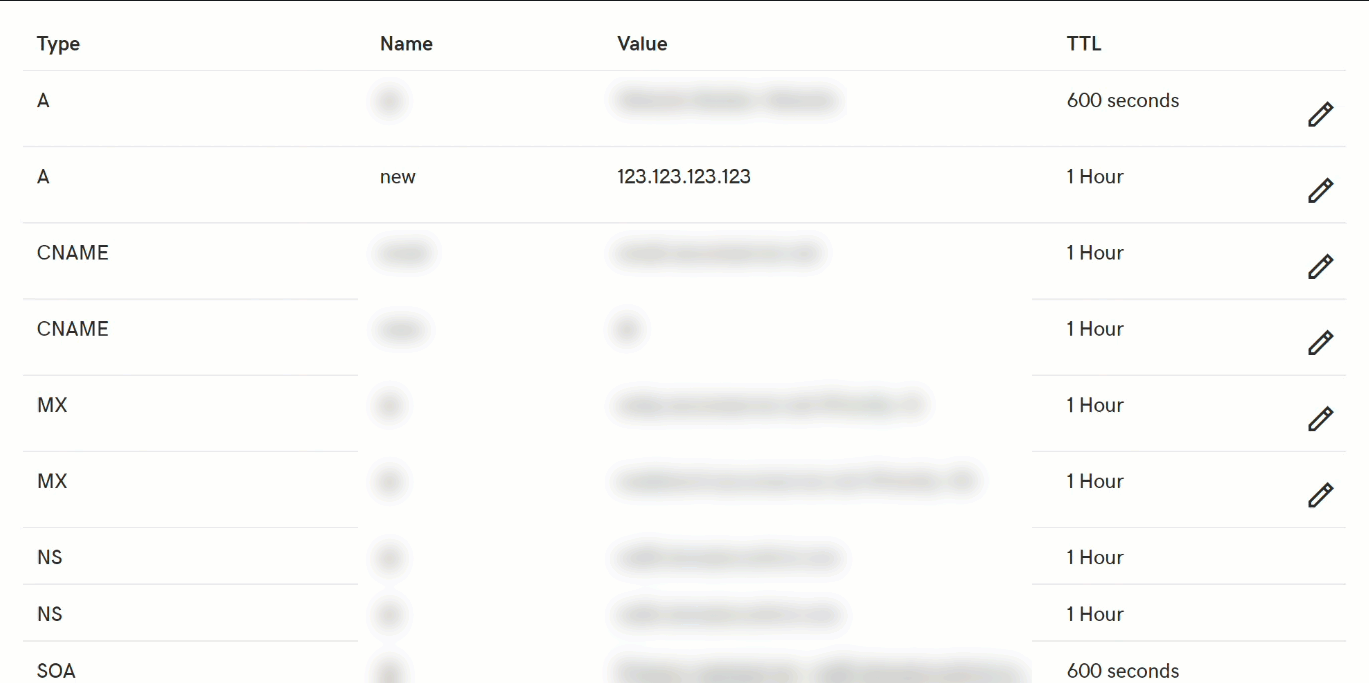
5. Select Add under the records table.
6. Under Type, select A.
7. Enter the following details for your first A record:
- Host: @
- Points to: 35.172.94.1
8. Click Save.
9. Repeat the above steps to add an additional A Record with the following details:
- Host: @
- Points to: 100.24.208.97
10. Click Save.
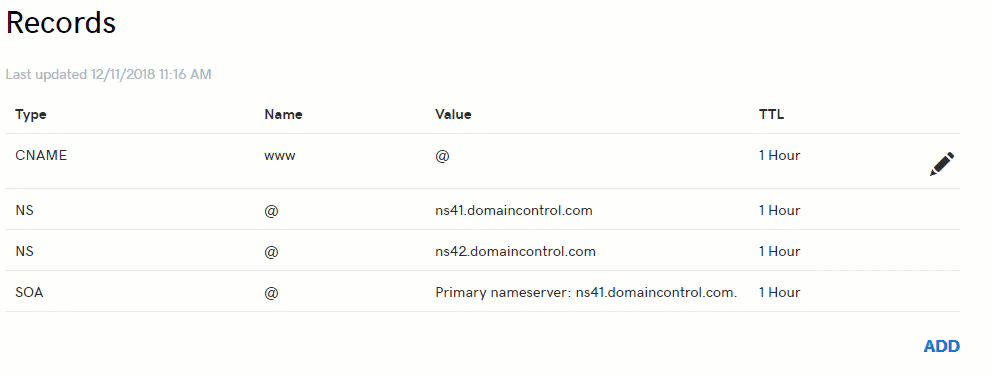
For more information, see GoDaddy Add an A Record.